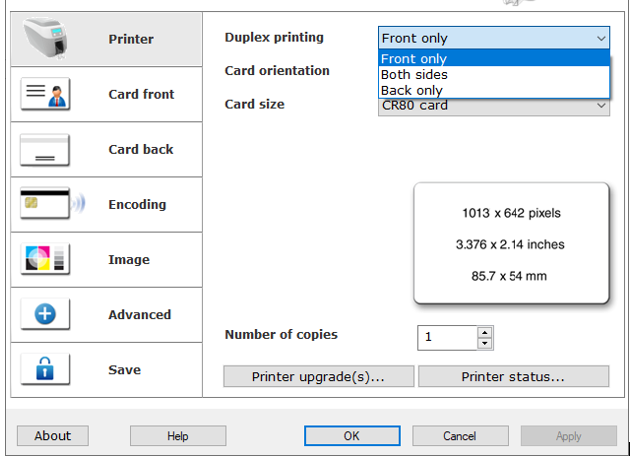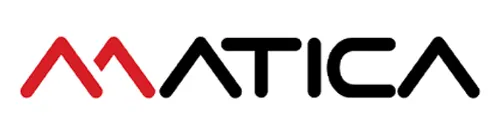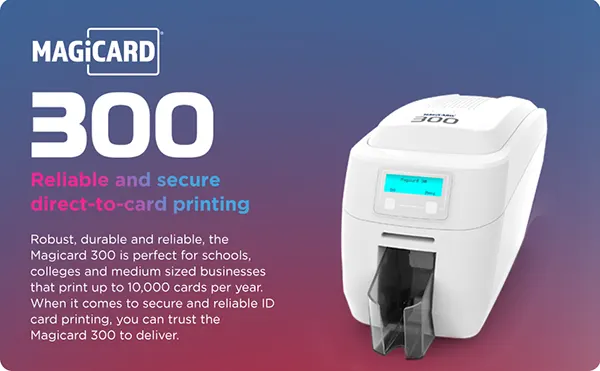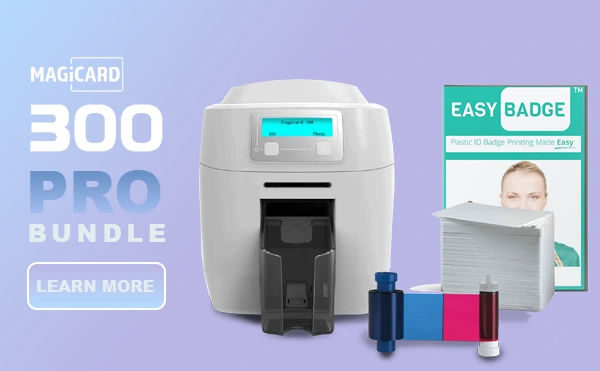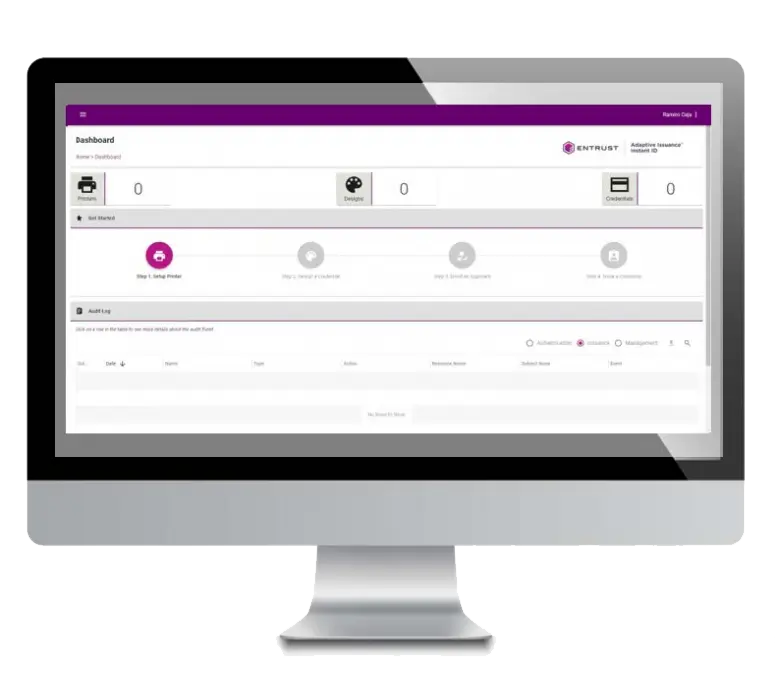How To Print Dual-Sided on Magicard Printers
Driver configuration settings for dual-sided printing
If your Magicard Printer model has dual-sided printing capabilities, you will need to choose to print on both sides through the Printing Preferences settings in order to print dual-sided as the default print setting is set to single-sided.
For Windows Users
Navigate to Control Panel > View Devices and Printers > Right-click on your printer’s icon and choose > Printing Preferences
In the ‘Printer’ tab of the driver preferences:
A Duo-enabled printer will enable you to choose the double-sided printing option. If your printer does not support Duo functionality, the duplex printing option will appear greyed out.
All printers come with single-sided printing set by default and occasionally following a firmware or windows update the software may revert to the default single-sided configuration requiring you to change it once again. This is usually a rare occurrence